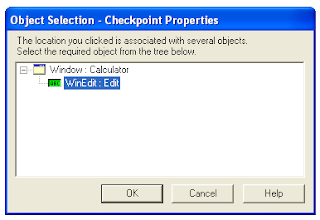Addin
When you start the QTP, Addin manager screen opens, it shows which addins are associated.
Addin means the QTP is ready to test and recognize the objects of added addins.
You may Edit Addins by Goto -> File -> Settings -> Properties as shown below
Use this option to check many other properties like Run, Resources, Parameters, Environment, Web and Recovery.
Associate Add ins will show which add ins are installed and clicking on Modify button can further modify the add ins, Check the box which you want to associate with the test.
Associate Add ins will show which add ins are installed and clicking on Modify button can further modify the add ins, Check the box which you want to associate with the test.
Interface
Keyword view
There are 2 type of view in QTP, first is Expert view and second is Keyword view.
Expert view is just like editor and show the code in traditional format.
Keyword view contains 4 columns:
Item | Operation | Value | Documentation
- Item : New step can be added from by clicking on the new row, as you click on the new row in item column, a popup menu opens -> there are 2 options that you can choose from there
- Object from repository : Any object from repository can be selected.
- Step generator : Using this option, step generator window gets open and a complete step can be generated using that (It will be covered in detail in some other post)
2. Operation : It is the operation that we want to do on the selected object.
3. Value : If any value is required for the function, then select here or leave it blank.
4. Documentation : It is used for comment purpose. (Auto generated)
Active Screen
It is used to show the currently active screen, and it provides the flexibility to the user to work on active screen even when the application is not available.
Data Table
It shows the data table that we are using in the test.
Debug Viewer
It is used while debugging the code, it also contains Watch, Variables and Command Window.
Options
Go to Tools -> Options
- General : It is used to set some general options like, "Display add in manager on start up" , "Display start page on start up", "Check for software updates on start up" etc, most of the options are self explanatory.
- Folders : It is used to set folder path that QTP use to find files. Plus button can be used to set folder path here.
- Active Screen : Setting fro Active screen can be done in this tab.
- Run : There are 2 modes of run.
- Normal : Step delay can set in milliseconds, and execution can be seen while running the test, it is used to check the path of the execution.
- Fast : There is no delay in this mode and execution can not be monitored while running the test.
- View result when session end can be used if you want to see result automatically after execution of test, if it is not marked then result window will have to be open explicitly.
- Windows application : Windows application properties can be set here (not required for startup, will take this topic separately in another blog)
- Web : This tab can be used to set properties for web applications, ignore type of browser can be set here.)
View Options
Go to Tools -> View options , use it to change your view options.