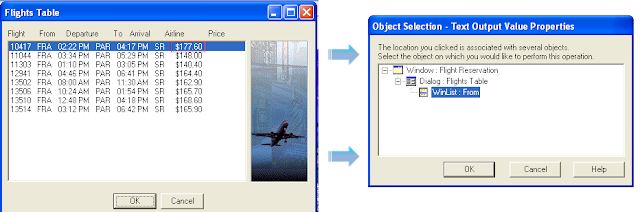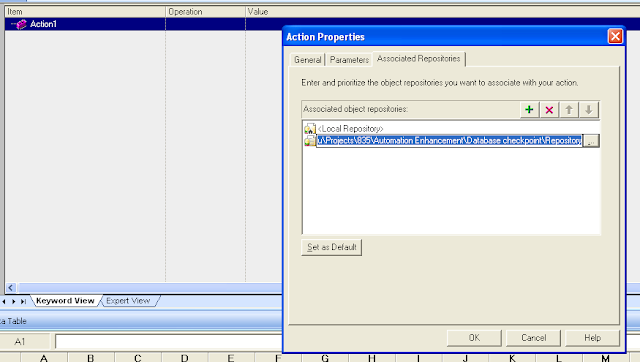It reads the standard value from any object and place the value in datatable run time dynamically.
Step 1
Start recording.
Step 2
Goto Menu Insert -> Output value -> Standard output value.Step 3
Objective is to select object from where we have to take output value.
Press Ok.
Step 5
Select the property in "Object value properties" window the value of which is required at run time.
Configure value:
To configure the value option is there in lower side of window.
Step 6
Press Ok and the code as below gets generated and a column is added in the datasheet where the value will come during run time.
Step 7
Dialog("Login").WinEdit("Agent Name:").Output CheckPoint("Agent Name:")
x = datatable.Value("Agent_Name_text_out", dtlocalsheet)
Msgbox x